You will probably encounter this problem in Hybrid Exchange mode environment when existing mailboxes are converted to shared mailboxes.
To fix this error you must delete the existing OST and NST files, and manually add the shared mailbox
- Shut down Outlook app.
- Find the shared mailbox .OST and .NST files. On Windows machines, they are located in
C:\Users\<username>\AppData\Local\Microsoft\Outlook
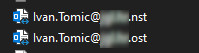
- Delete both files.
- Open Outlook app
- Go to File ->Account Settings -> Account Settings…
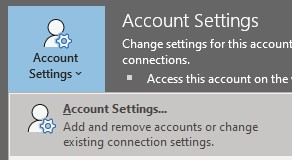
- Select the shared mailbox owner account and choose Change…, then More Settings.
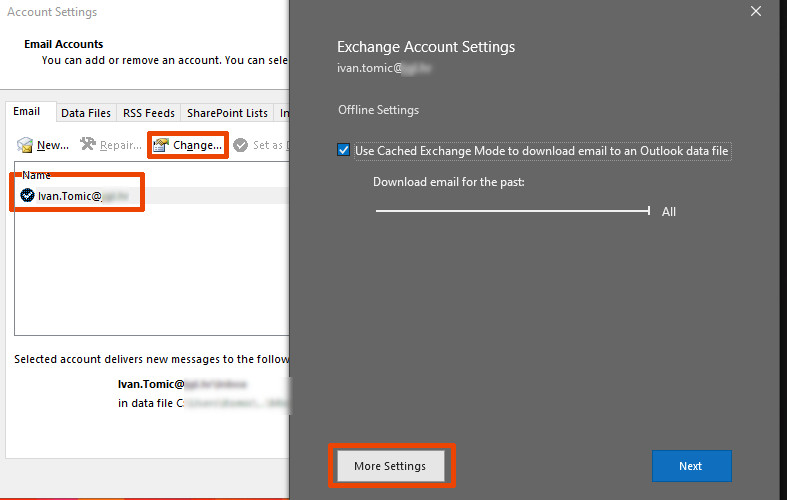
- In the Advanced tab choose Add…
- Type the shared mailbox address, and confirm with OK.
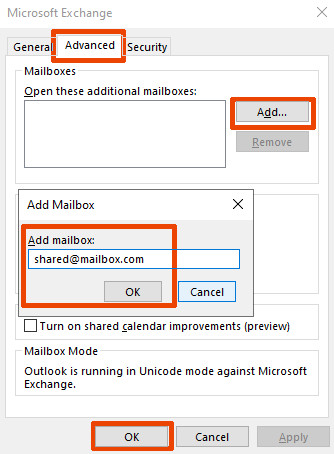
- Close all open Outlook windows, and shut down Outlook app.
- Open Outlook app.
Now the shared mailbox should be visible, and you should be able to receive/send emails.