You have a list in which you want to enable item duplication for faster input of recurring entries? In the instructions below, I will show you how to create SharePoint workflow for duplicating existing list item.
For creating workflows on your SharePoint site, you need do download and install SharePoint Designer. Use SharePoint Designer for creating workflows and other customizations for SharePoint 2010, 2013, 2016 and SharePoint Online. After installing the SharePoint Designer, run the application and connect to your SharePoint site.
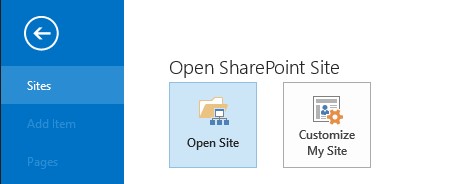
Paste the URL from your on-premises SharePoint site and click Open.

After connecting to desired SP site, choose List Workflows, and select the list on which you want to create a workflow.
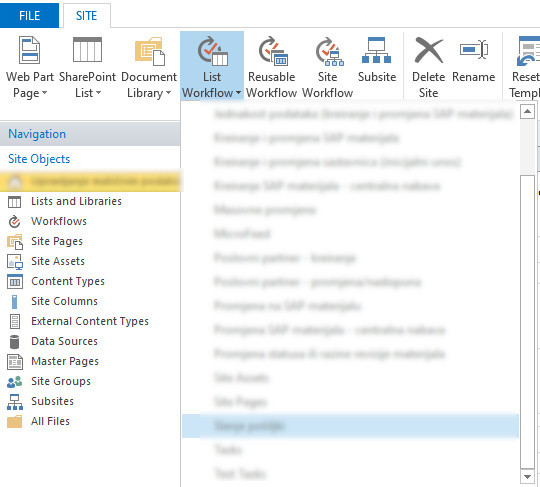
Give your workflow a name and description. Be aware that Workflow description will be visible to users under the workflow name in the SP list. Do not write nonsense in the description 😋
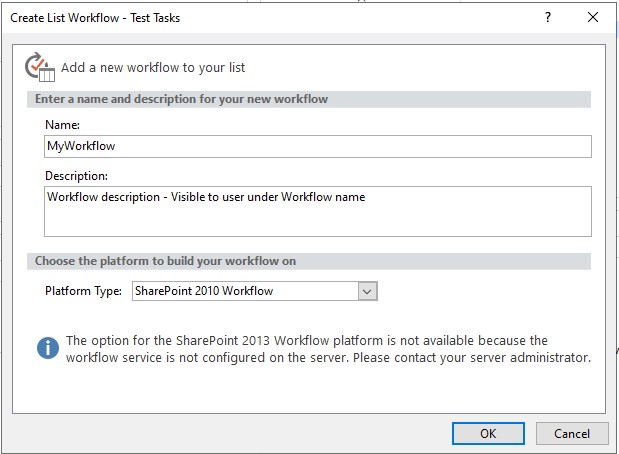
In the Workflow editor, choose Action -> Create List item
To create a workflow:
- Choose this list in Step 1
- Choose the field in list item that you want to be duplicated
- Click on Add…, Set Field menu should be set to selected field.
- Click on Fx
- Data Source should be set to Current item. You choose the selected field in Field from source, to be the field you want to duplicate.
- Confirm last two windows with OK.
- Repeat steps 2 to 6 for every required field in the list item, and the non-required fields from the list item that you want to be duplicated.
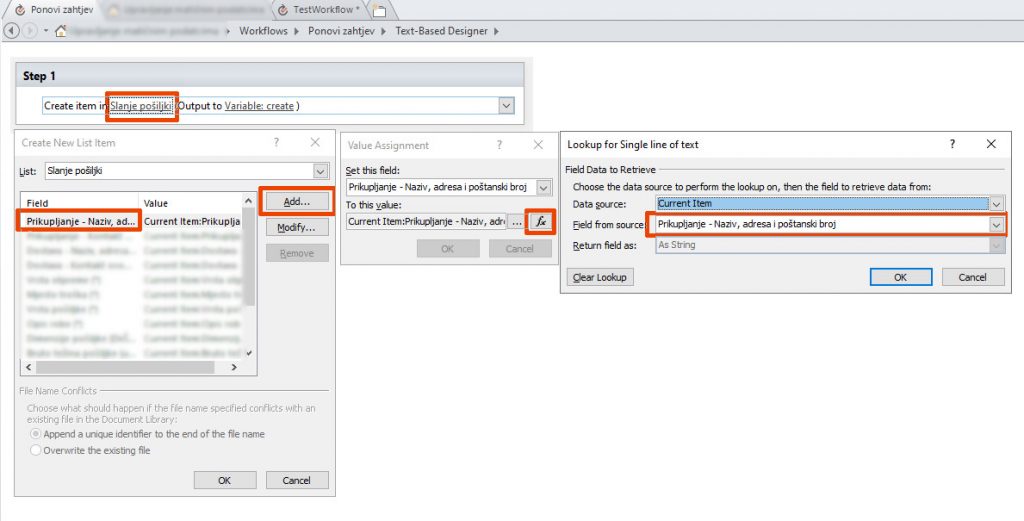
That is it, you have created your workflow for duplicating list item.
To run created workflow on SharePoint list, open the item you want to duplicate, choose Workflows for View tab in the Actions group.
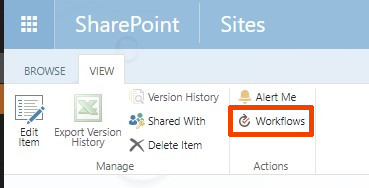
Choose your workflow from Start a New Workflow
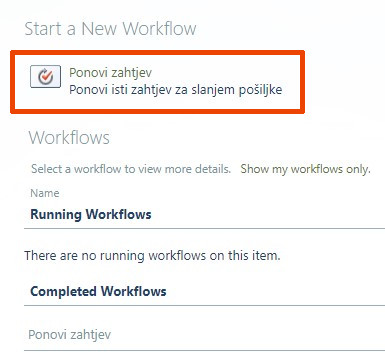
Confirm the workflow with Start
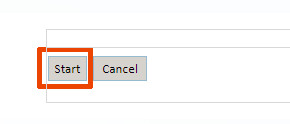
I hope these instructions helped you to create a simple duplicate workflow in SharePoint. 😊